Usage Guide
Important
You must register for a HUBBED Account at here and receive a HUBBED Account API Key to use the HUBBED Click & Collect Neto addon
-
1. Locate your HUBBED Account API Key and keep a record of it.
-
2. Visit https://www.bigcommerce.com.au/apps/hubbed-click-collect
-
3. Click on GET THIS APP
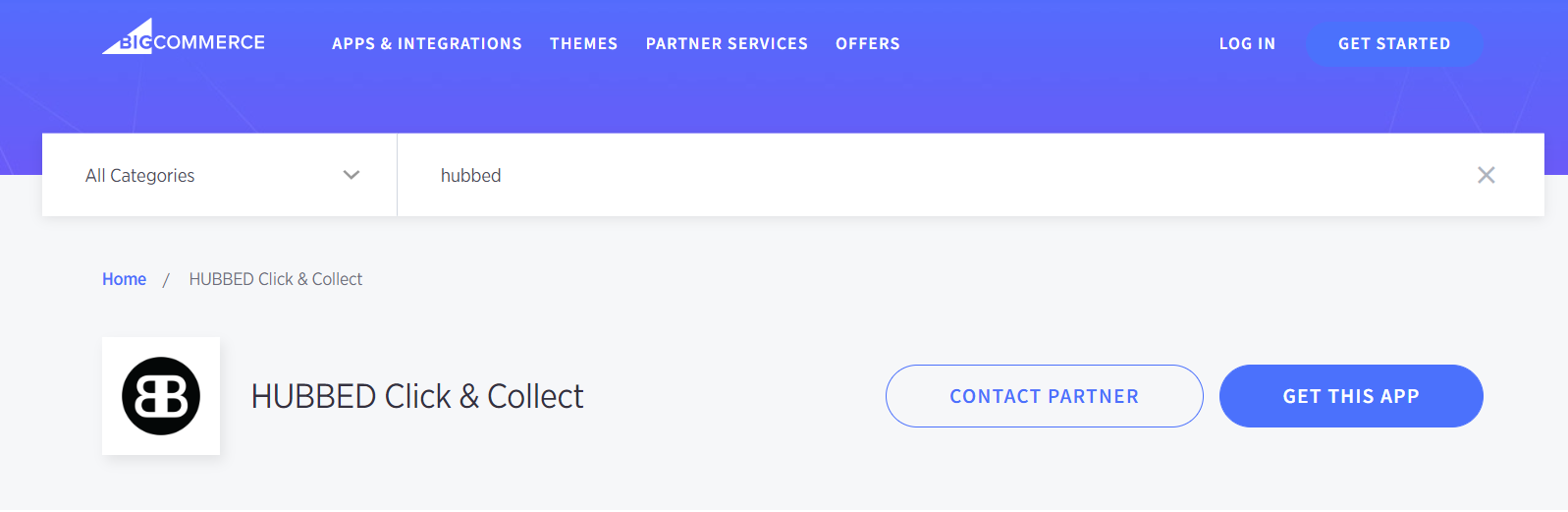
-
4. You’ll be taken to the HUBBED Click & Collect app installation page to:
-
a) Login to your Existing BigCommerce store
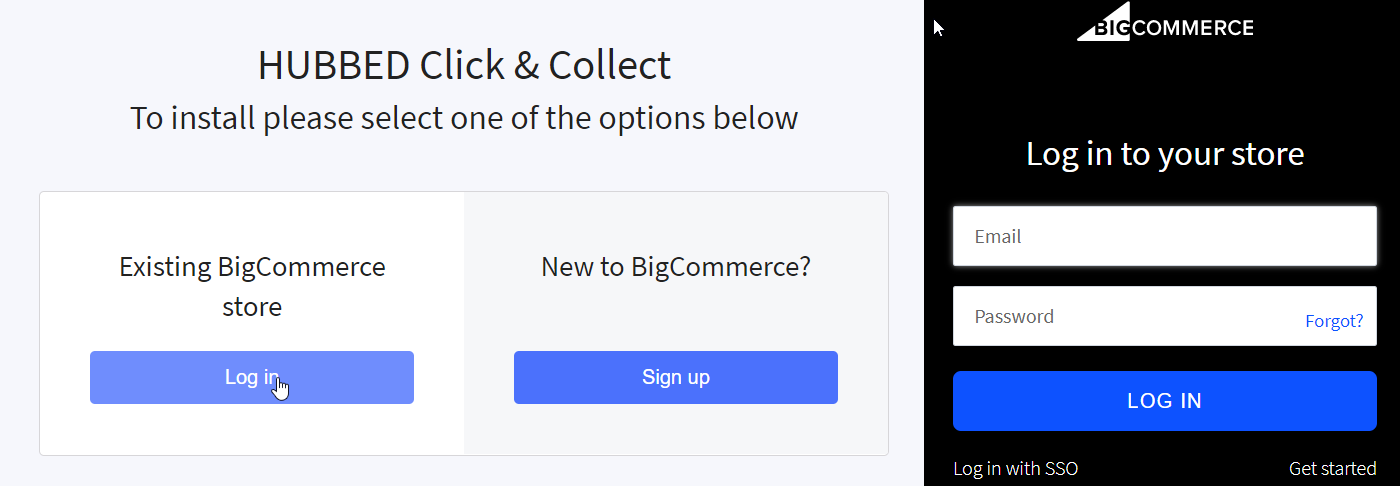
-
b) Install the HUBBED Click & Collect App
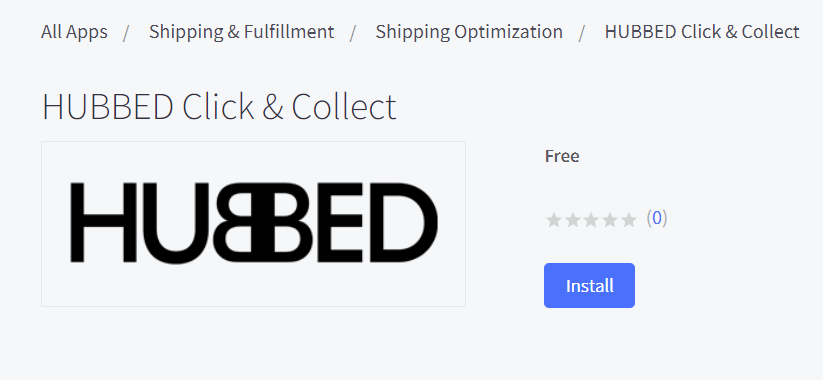
-
c) Click on the checkbox to accept terms and then click on Confirm to all install the app
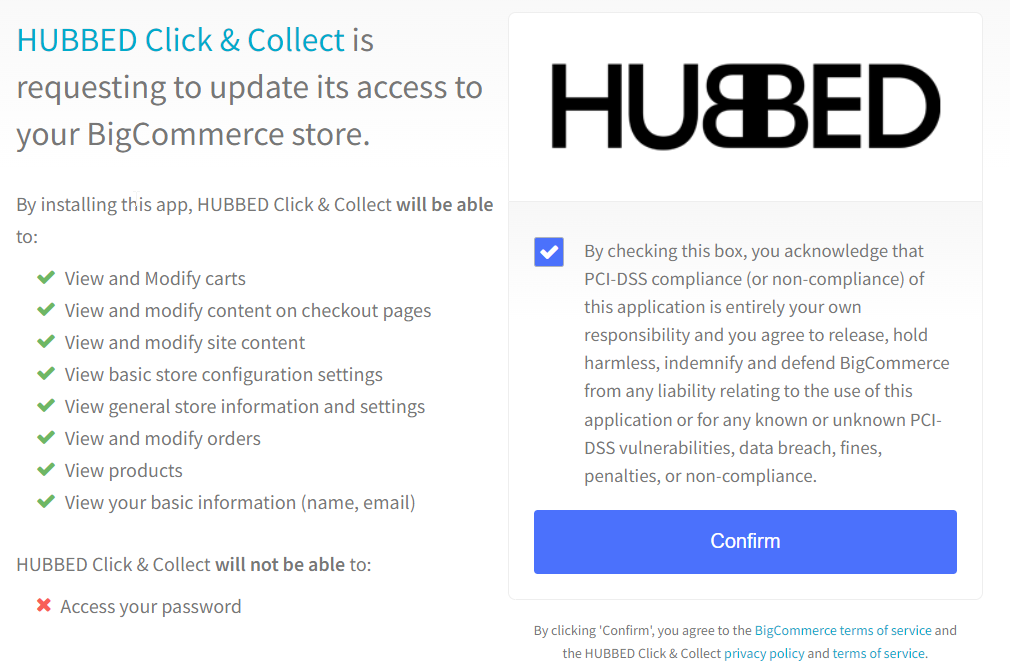
Congratulations. The HUBBED Click & Collect app is now installed in your BigCommerce store.
-
-
1. Navigate to the My Apps menu and click on HUBBED Click & Collect
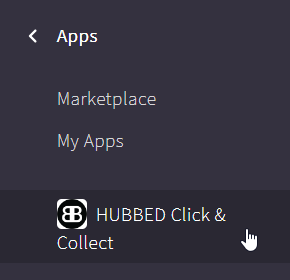
-
2. Under settings navigate to Activation > API Key and enter your unique HUBBED Account API Key then click on SUBMIT.
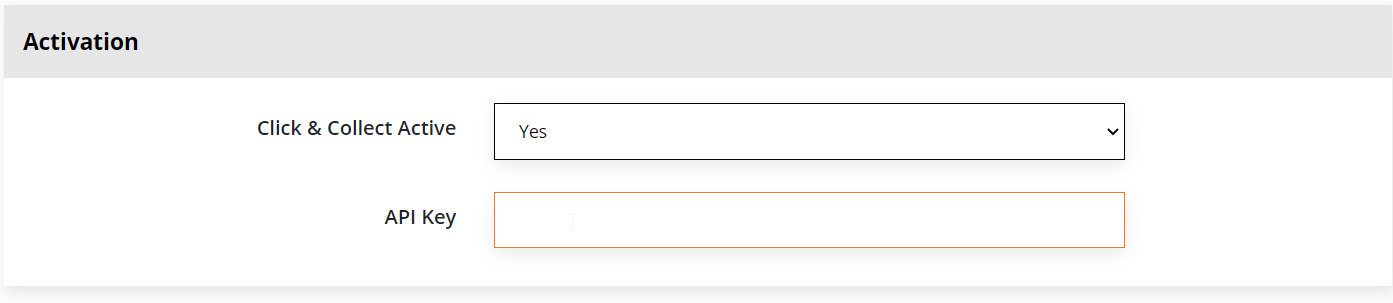
Note: To find your API Key, visit https://products.hubbed.com/login and login to your HUBBED account. Your unique API key can be found under Subscription > Plan Details > Click & Collect
-
3. If the HUBBED Click & Collect app has successfully installed, you will see the below message.

Your shopping cart will now include a Click and Pick button above the Check out button.
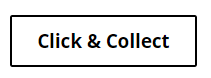
Note: Follow the below steps, if the HUBBED Click & Collect button is not appearing or you wish to change the location where the button appears in your shopping cart page.
-
1. Navigate to the My Apps menu and click on HUBBED Click & Collect
-
2. Under settings, navigate to How to pass on the Bigcommerce Click & Collect cost.
-
3. Toggle Passing on the BigCommerce Click & Collect cost to customer from no to Yes

-
4. Then go back to Home then navigate to the Store Setup menu
-
5. Then navigate to Shipping
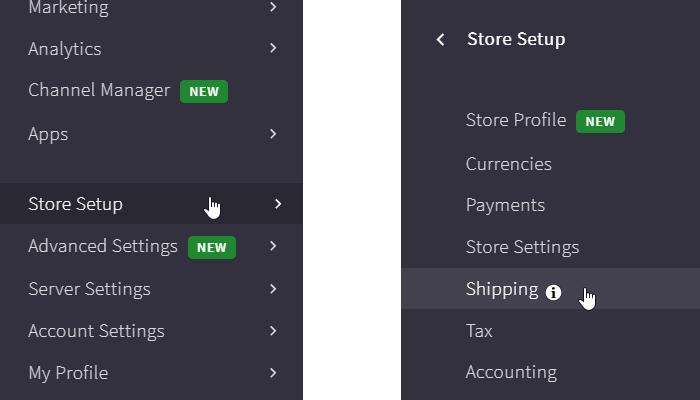
-
6. Under Checkout Shipping Options, click on Configure next to Australia
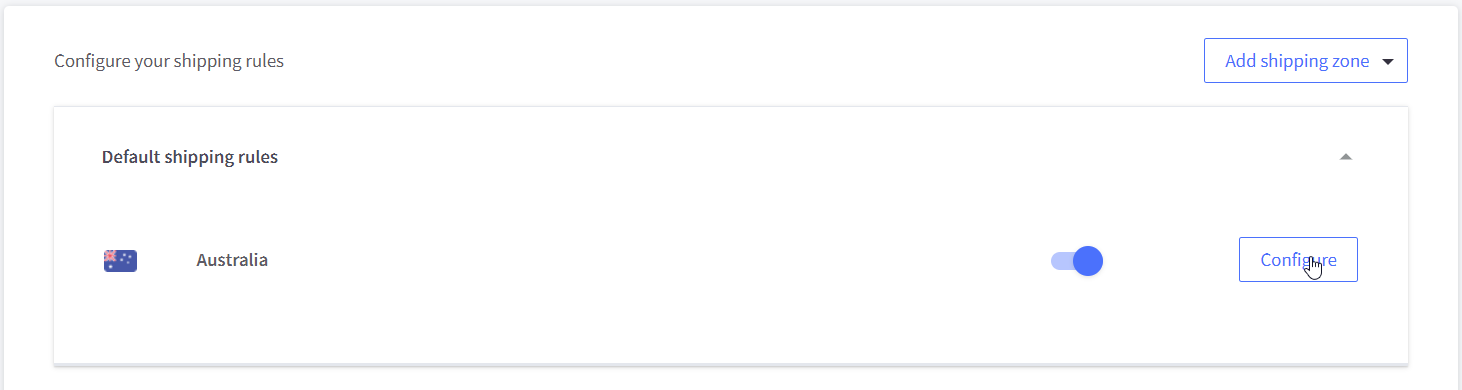
-
7. Under Static shipping quotes, toggle the Flat Rate button on
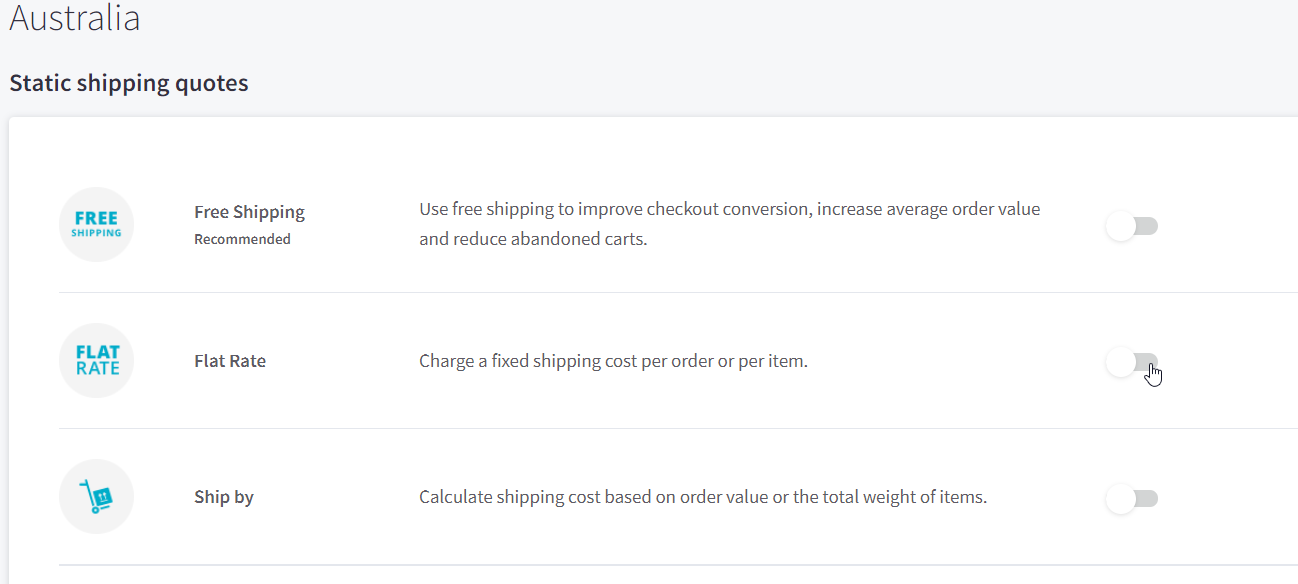
-
8. Finally, under Flat Rate Options. Enter the Shipping rate, example $2.20 and then click on Submit
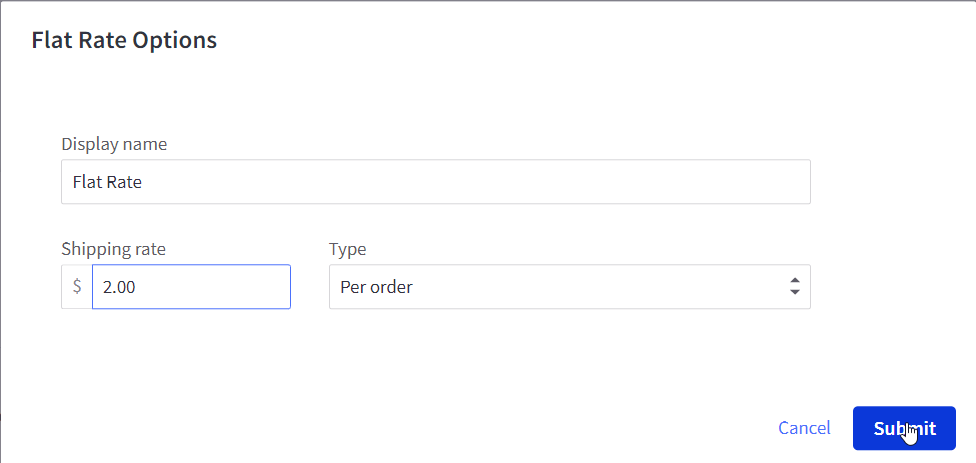
If you require technical assistance, please contact appsupport@hubbed.com.au